
How do I use resume search to get relevant applicants?
LESSON SUMMARY
Find relevant applicants through proactive recruitment with Resume Search.
- Customize your search with filters
- Send personalized invites
- Save profiles for later
How do I use resume search to get relevant applicants?
If you want to find more suitable and relevant applicants, you can take a more proactive approach by using Resume Search in 3 ways: (1) customize your search with filters, (2) send personalized invites, and (3) save profiles for later.
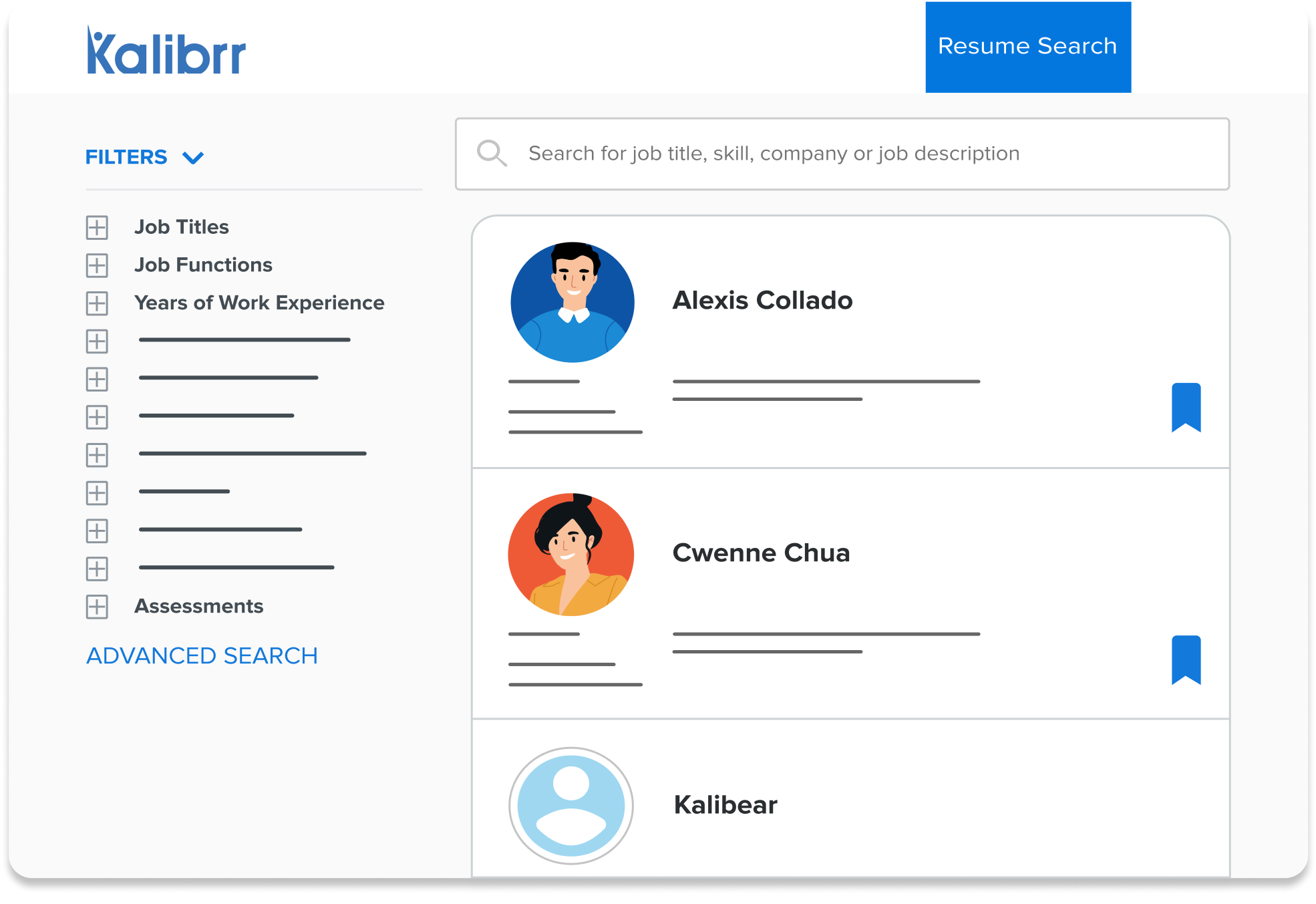
1. Customize your search with filters.
Every time you do your search, you want it to be fast and focused. Apart from the usual search terms like job title and description, one trick is to search by company name to find the relevant applicants who have experience working for companies in your industry or field. To complement your search, you can use the available filters on the left side of Resume Search.
For example, if you want mid-level candidates, you can use the Years of Work Experience filter and add a minimum of 3 to 5 years of experience.
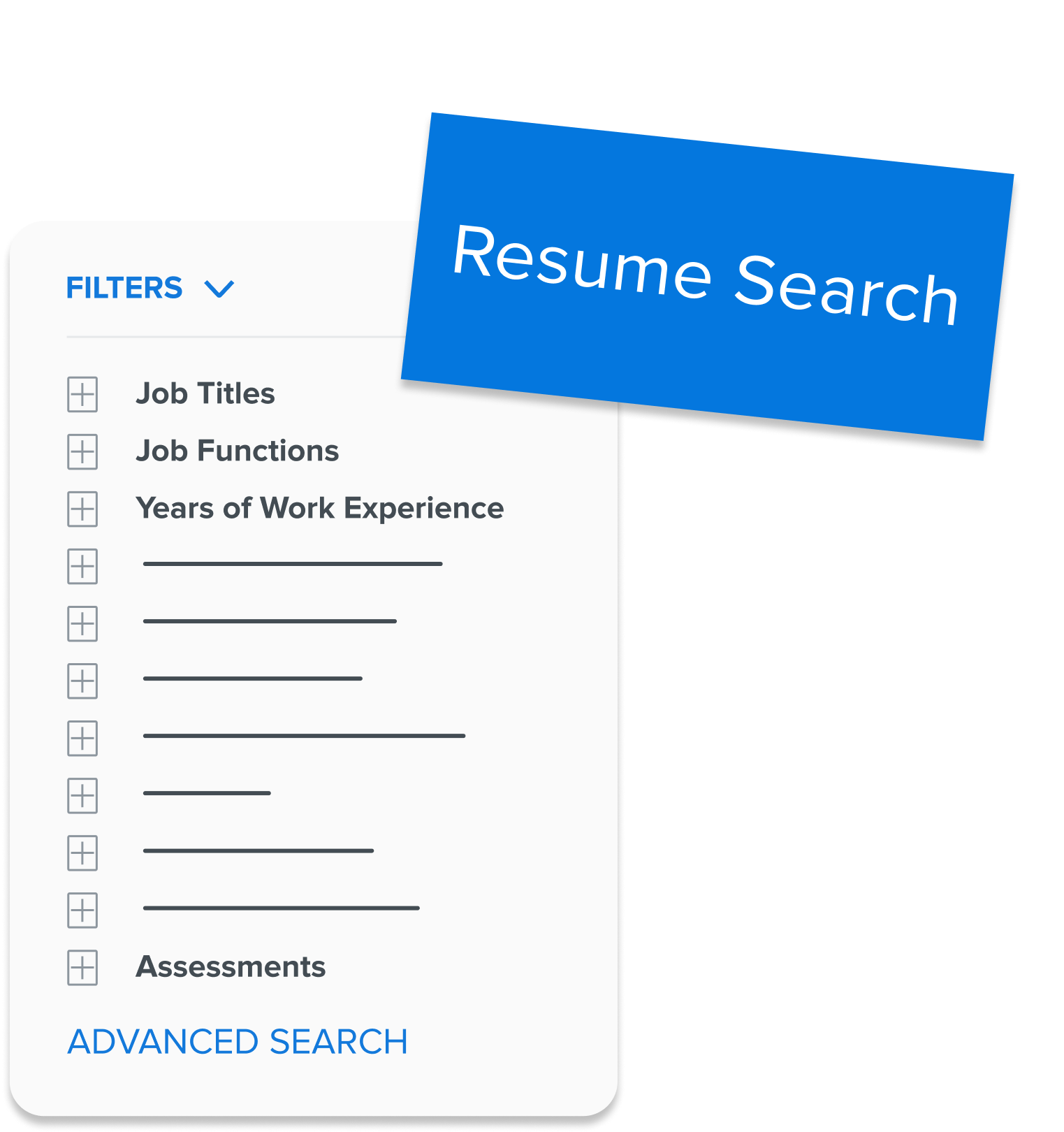
There are lots of other filters to try out, but you also don’t want to over filter. Around 3-4 filters are good enough, unless you want to really cut down your available pool of relevant applicants.
Once you’re done adding filters, you can save them so that you can easily go back to your search as you please and take advantage of your ability to use unlimited Resume Searches on Kalibrr.
2. Send personalized invites.
While using an available message template is good enough if you want to invite candidates in bulk, sending a personalized message to the relevant applicants will really set you apart from other recruiters. For example, if you like how an applicant completed online courses, you can use this chance to tell them! Taking the time to tell your candidates what makes them relevant can go a long way for improving their impression of you. Lastly, when sending the invite, you can also choose to send an SMS message to increase the chance for the applicant to see your message.
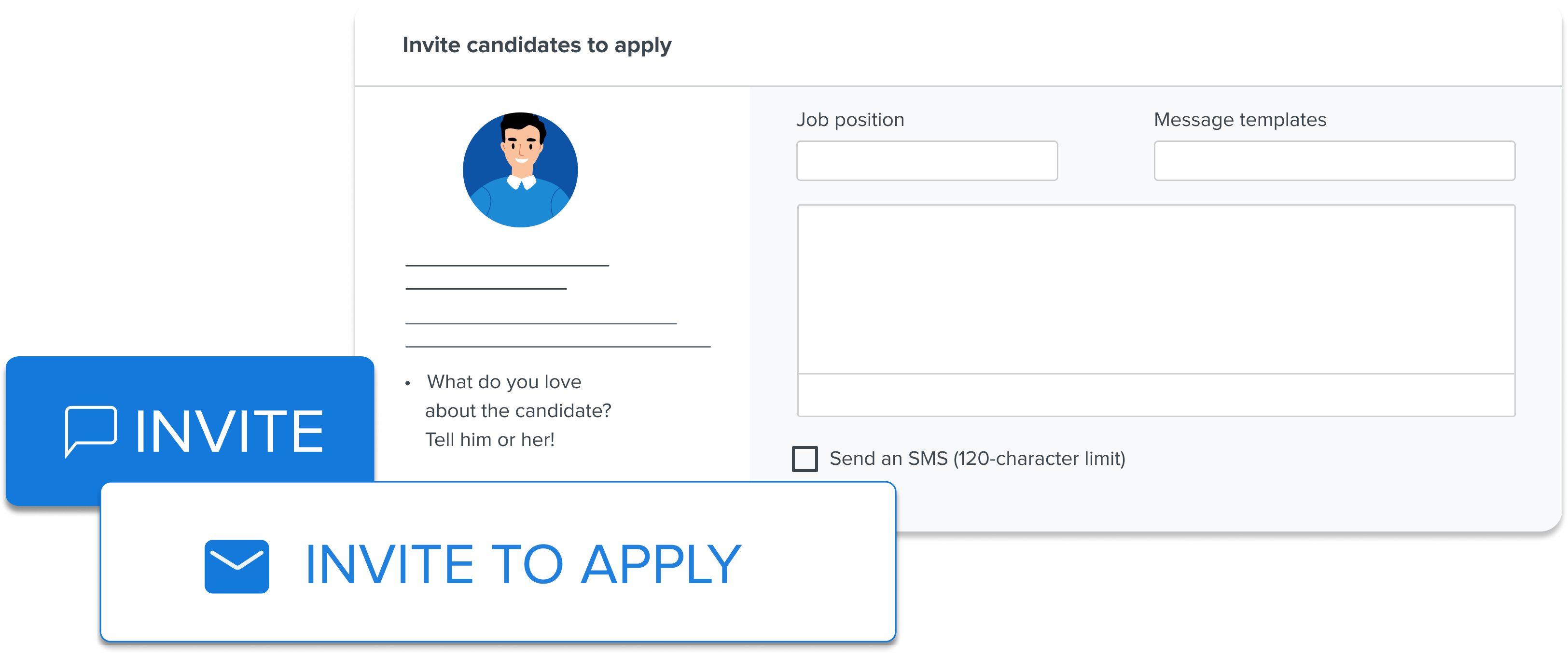
3. Save profiles for later.
Sometimes you're not ready to make a decision yet on who to invite, and you just want to create a shortlist of relevant applicants. There are 2 ways to save profiles for later. You can either click the ribbon icon when you’re previewing the applicant or the “I like this candidate” button if you are viewing the applicant's profile. To access the profiles again, change the “All candidates” option to “Saved” in Resume Search.

And that’s how simple it is to get started with Resume Search! By following these 3 tips, you can easily make the most out of our continuously growing candidate pool of relevant candidates.

